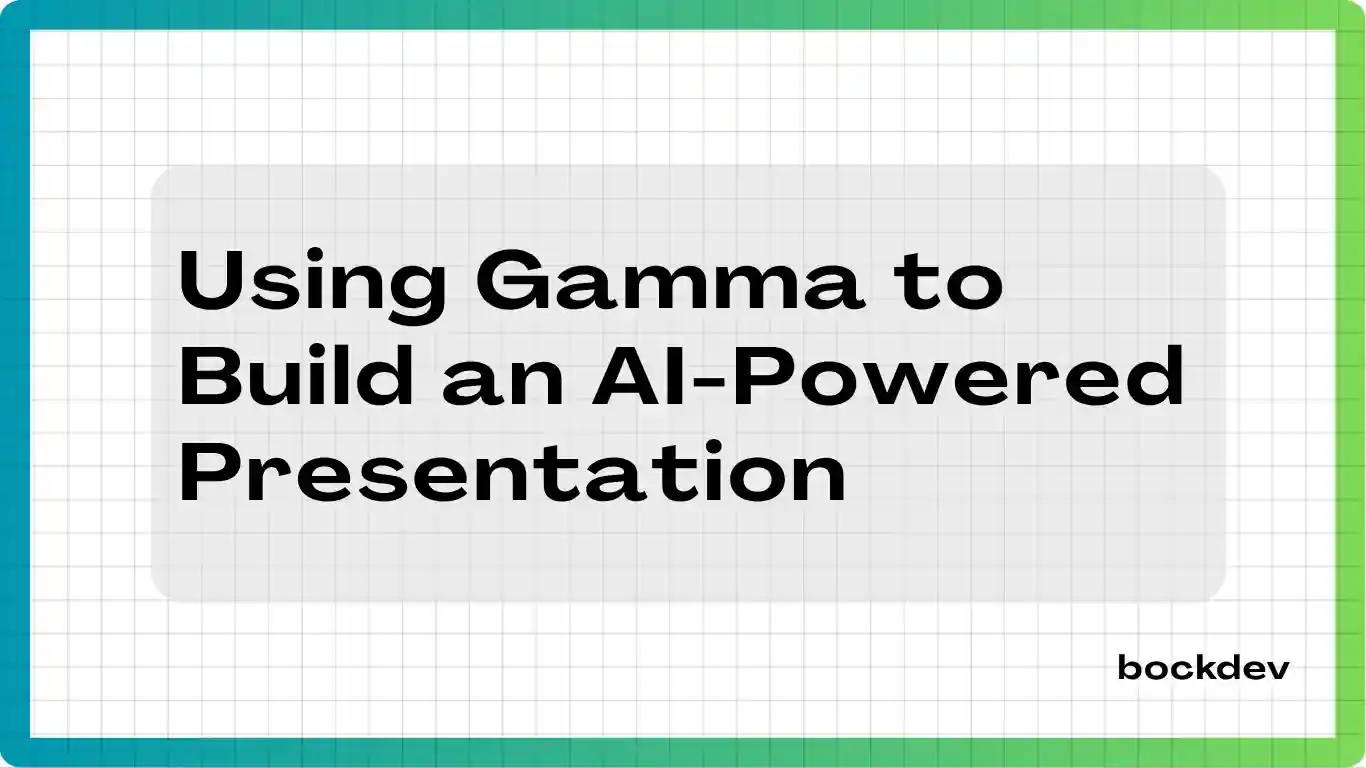
In this tutorial, I’m going to create a presentation using Gamma on the topic, "How AI Transforms Education". Gamma’s AI presentation tools make it easy to generate, organize, and style slides quickly. It’s a great way to turn your ideas into a clear and engaging visual story. So, let's get started!
First, go to the Gamma site and login. Then, on the main page, click the Create new AI button to create a presentation with AI.
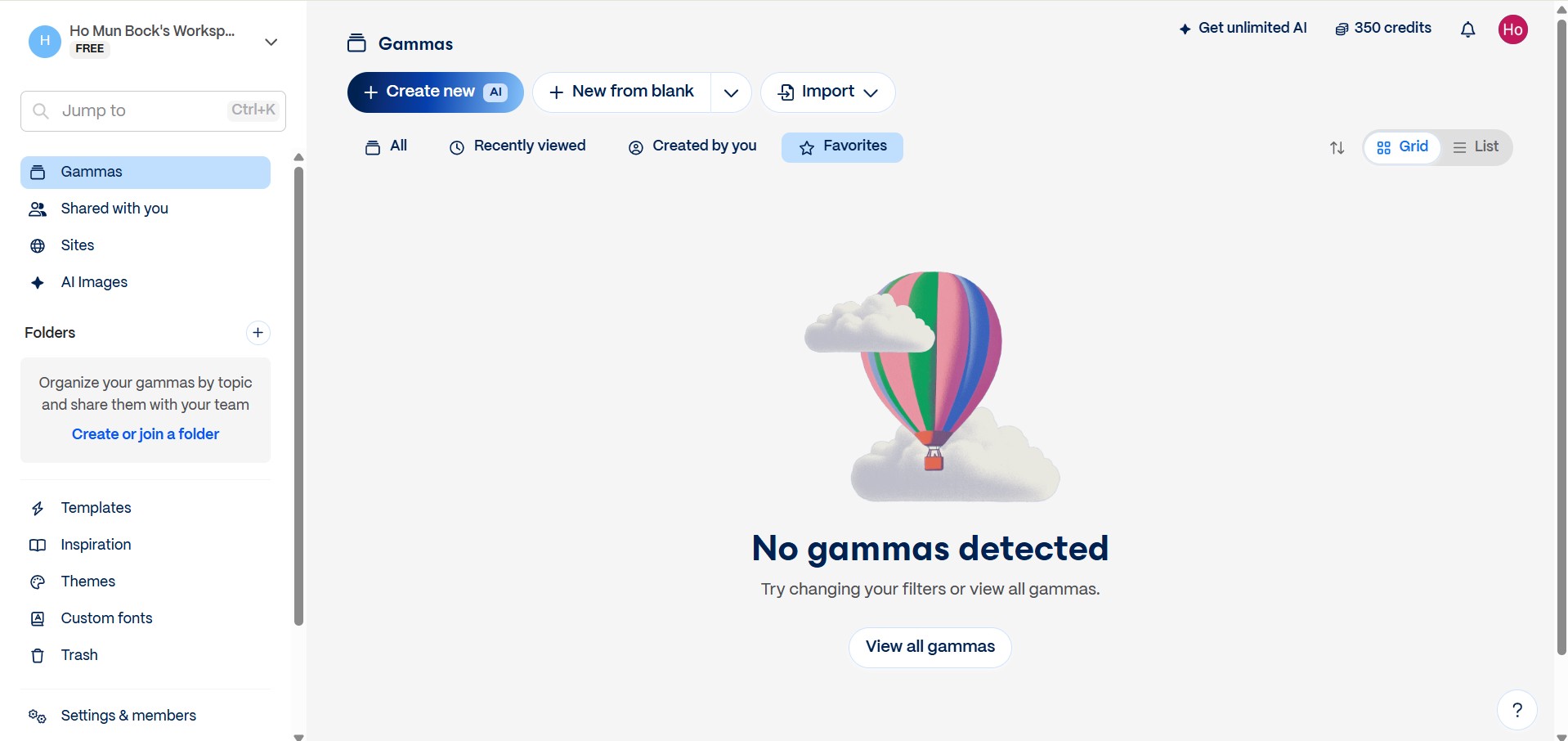
Create with AI
On the Create with AI page, you’ll see three options to create with AI: Paste in text, Generate, and Import file or URL. Then, go with Paste in text.
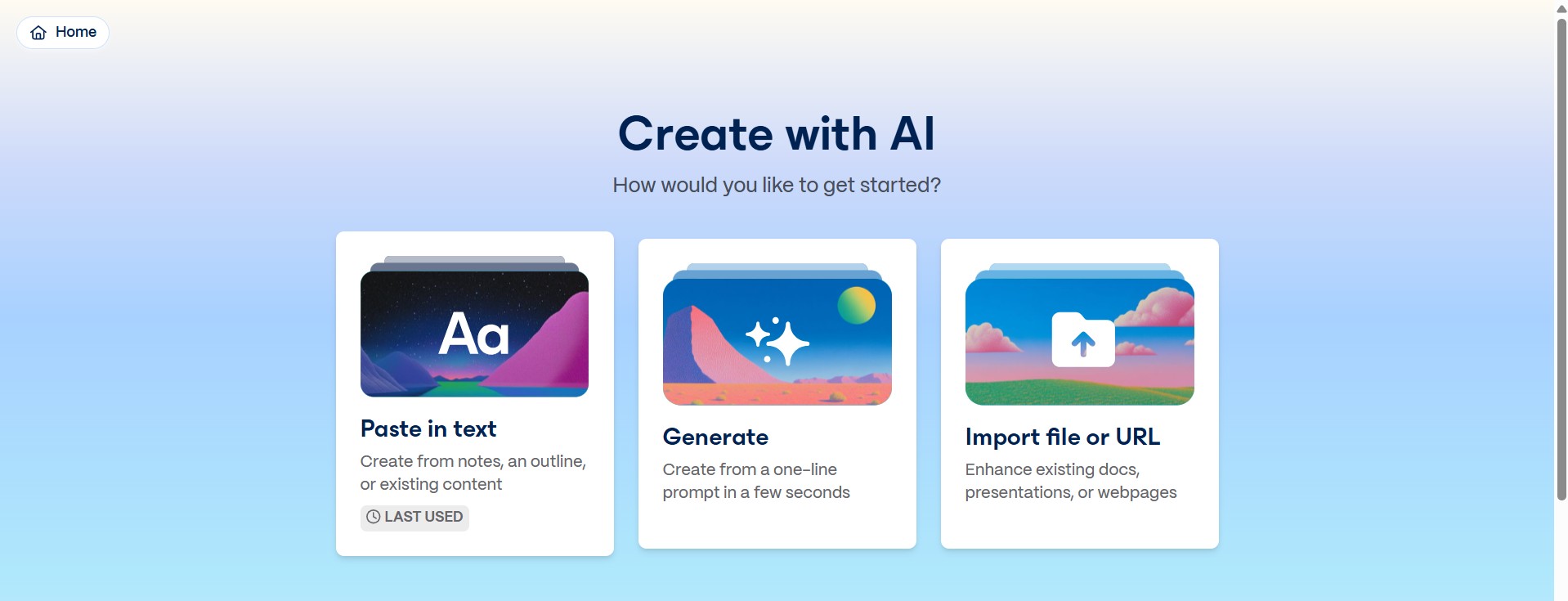
The outline about How AI Transforms Education was prepared for this Gamma presentation tutorial.
## Slide 1: Title Slide
- Title: How AI Transforms Education
- Subtitle (optional): Exploring the Impact of Artificial Intelligence in Modern Learning
- [Your name]
---
## Slide 2: Introduction
- Briefly define AI in the context of education
- Mention why this topic matters today
- Preview what the presentation will cover
---
## Slide 3: Traditional Education Challenges
- Limited personalization
- Teacher workload and burnout
- Access and resource inequality
- One-size-fits-all content delivery
---
## Slide 4: AI in Education — What It Means
- Definition of AI in educational tools
- Examples: machine learning, natural language processing, generative AI
- AI is used to automate, personalize, and enhance learning
---
## Slide 5: Key Ways AI Transforms Education
- Personalized Learning
- Adaptive platforms adjust to student pace and level
- Example: Khan Academy, Duolingo
- Automated Grading and Feedback
- Saves time for teachers
- Instant feedback for learners
- Smart Content Generation
- AI creates quizzes, summaries, flashcards
- Helps both students and educators
- 24/7 AI Tutors and Chatbots
- AI-powered help desks or learning bots
- Examples: Socratic, ChatGPT for homework help
- Data-Driven Insights
- AI analyzes student performance
- Early intervention for struggling learners
---
## Slide 6: Benefits of AI in Education
- More inclusive and accessible learning
- Increased engagement through interactivity
- Scalable education in underserved regions
- Reduced teacher workload = more human connection
---
## Slide 7: Challenges and Ethical Concerns
- Data privacy and surveillance
- Algorithm bias and fairness
- Over-reliance on automation
- Equity in access to AI tools
---
## Slide 8: Real-World Examples
- Khan Academy – Khanmigo
- AI-powered tutor built with OpenAI
- Guides students with interactive, conversation-style learning
- Helps teachers create lesson plans and provide feedback
- Duolingo
- Uses AI to personalize language lessons based on user performance
- Adapts difficulty and suggests practice areas
- Includes AI-generated conversations with virtual characters
- Coursera
- AI recommends courses and career paths based on learner data
- Enables adaptive assessments and auto-grading
- Helps instructors detect plagiarism and improve content
---
## Slide 9: The Future of AI in Education
- AI as a teaching assistant, not a replacement
- Human-AI collaboration in classrooms
- Lifelong learning powered by AI
---
## Slide 10: Conclusion
- Recap key points
- Emphasize balance: tech + human touch
- Final thought: “AI won’t replace teachers, but teachers using AI will shape the future.”Next, on the Paste in text page, choose the type as Presentation, Default. Copy and paste the outline above (remember to edit [Your name] in Slide 1), and set the content to Generate from notes or an outline.
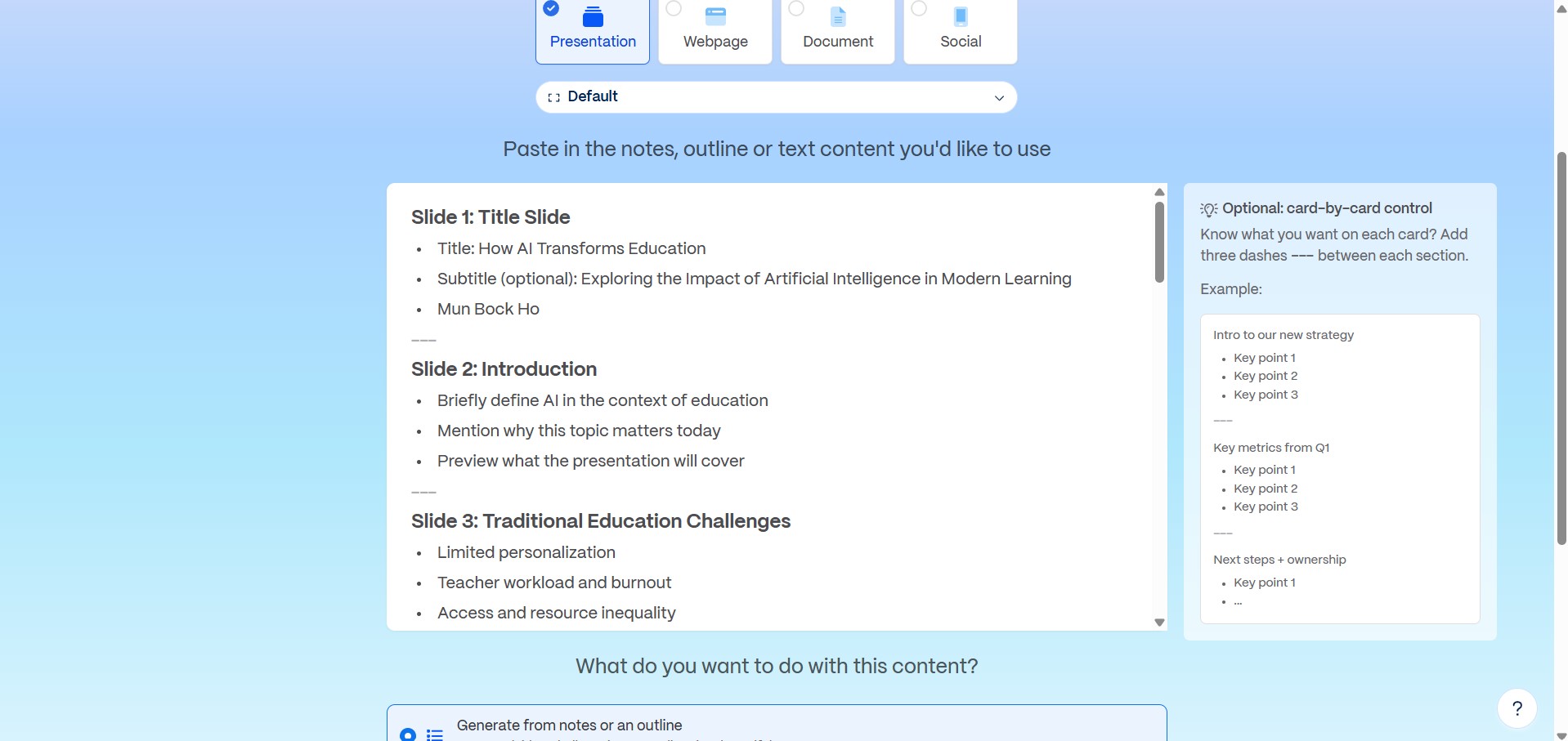
Then, click the Continue to prompt editor button.
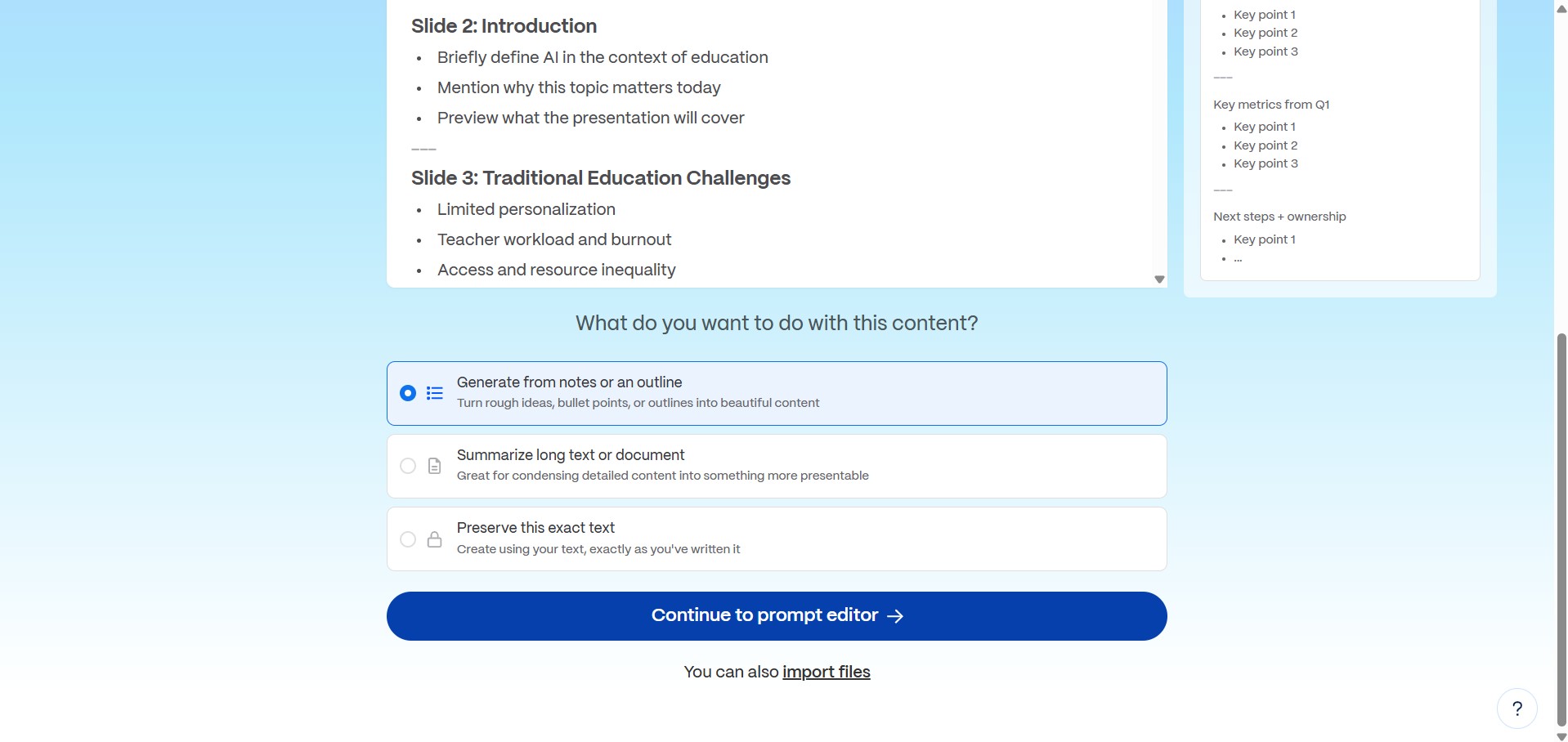
Prompt Editor
On the prompt editor page, you'll see the sections for Text content, Visuals and Format on the left side.
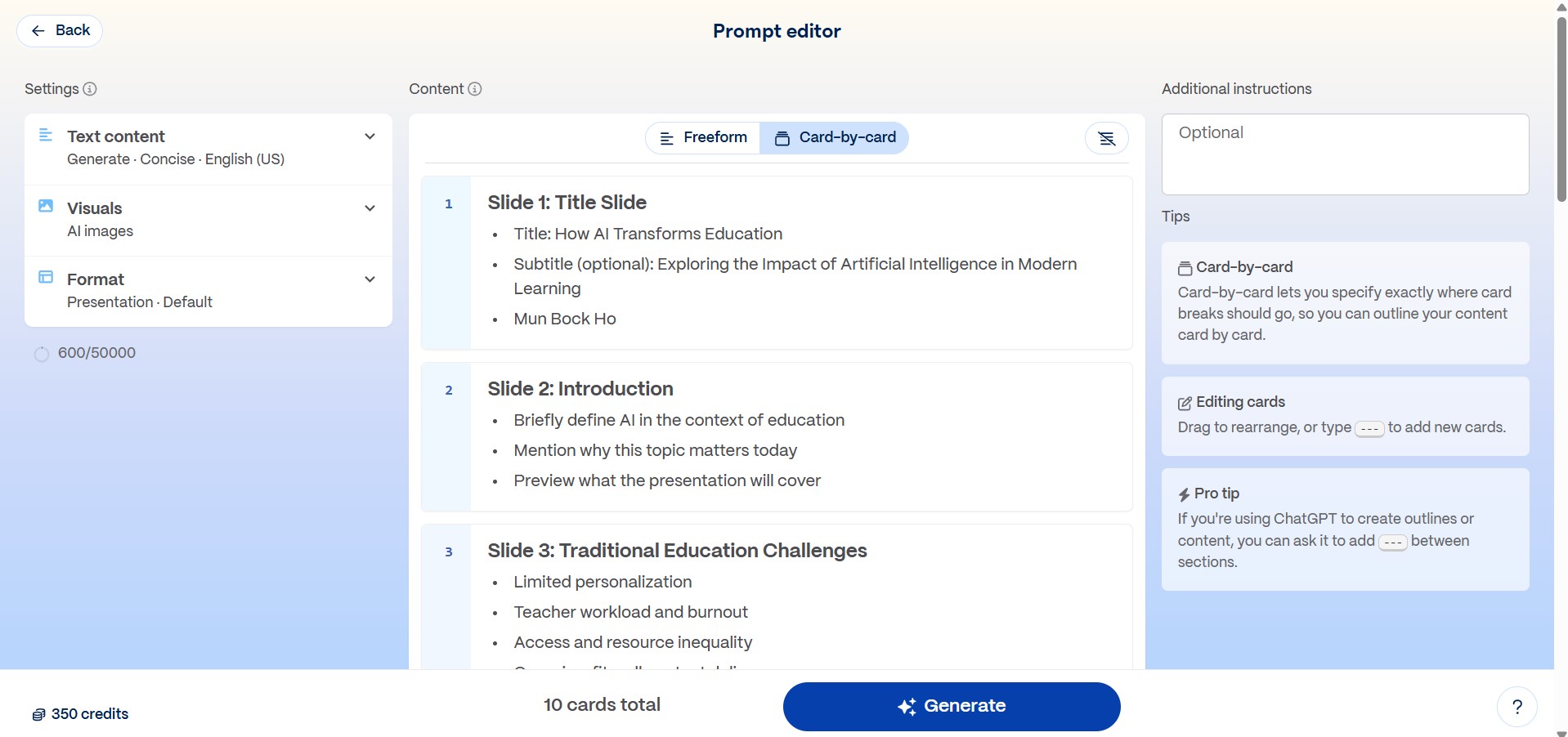
Gamma provides default values for each field, but you can also use the values below, which may differ slightly from the defaults.
Values for Prompt Editor
Text content
- Text content: Generate
- Amount of text: Concise
- Write for: Educators interested in the future of education
- Tone: Informative, balanced, engaging
- Output language: English (US) or any preferred language
Visual
- Theme: Gamma (If not visible, click "View more" and search for it)
- Image source: AI images
- AI image model: Auto-select or choose preferred model
- Image art style: Illustration
- Add extra keywords: Optional
Format
- Presentation type: Presentation, Default (already selected on previous page)
After that, click the Generate button at the bottom. Gamma took like around 30 seconds to generate slides.
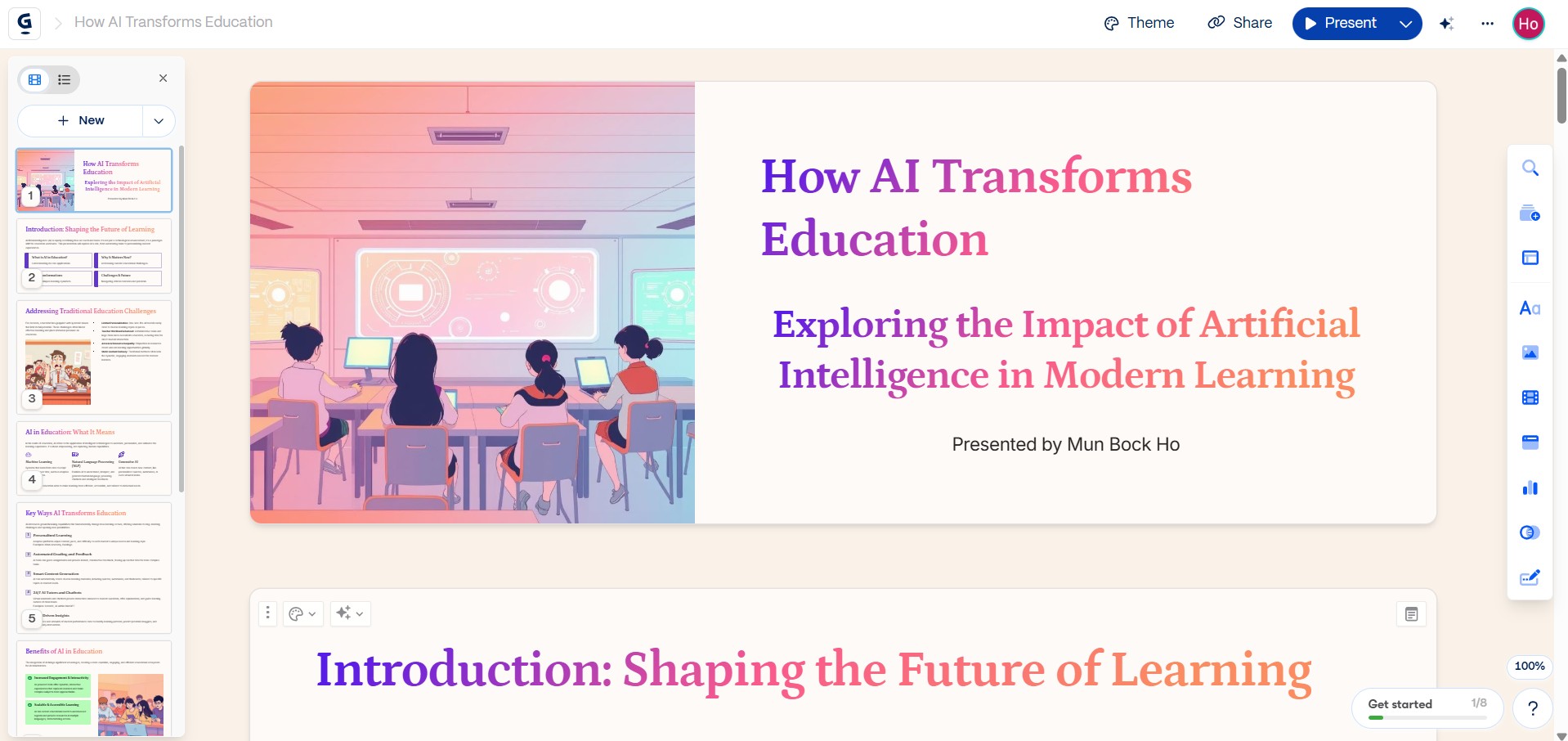
Gamma Credits Cost for 10 Slides
It cost 40 credits to generate the 10 slides (from 350 to 310).
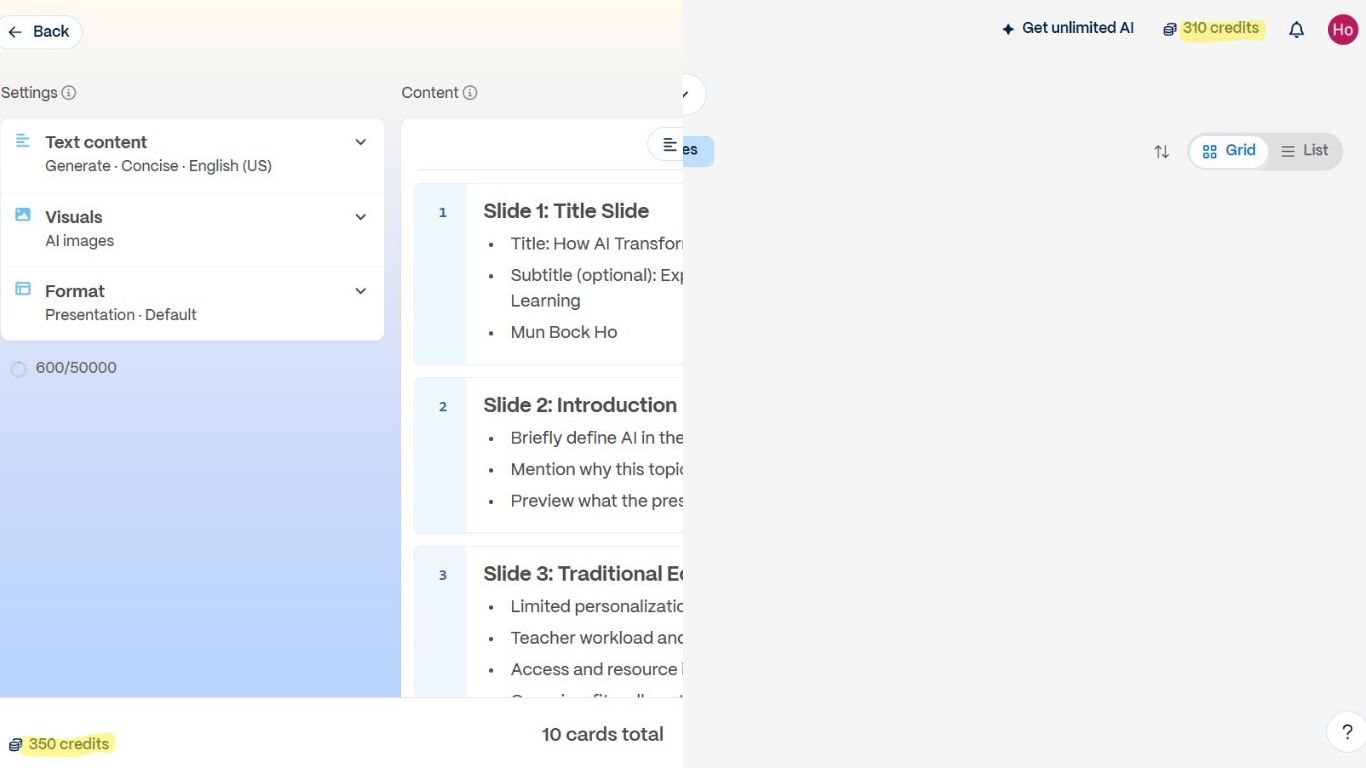
What's next
There are still many edits you can make such as Change the Theme, Edit Slide Card with AI and Apply Smart Layout after the AI generates the presentation slides.
Change the Theme
Use the Theme button in the top navbar to change the theme of the slides.
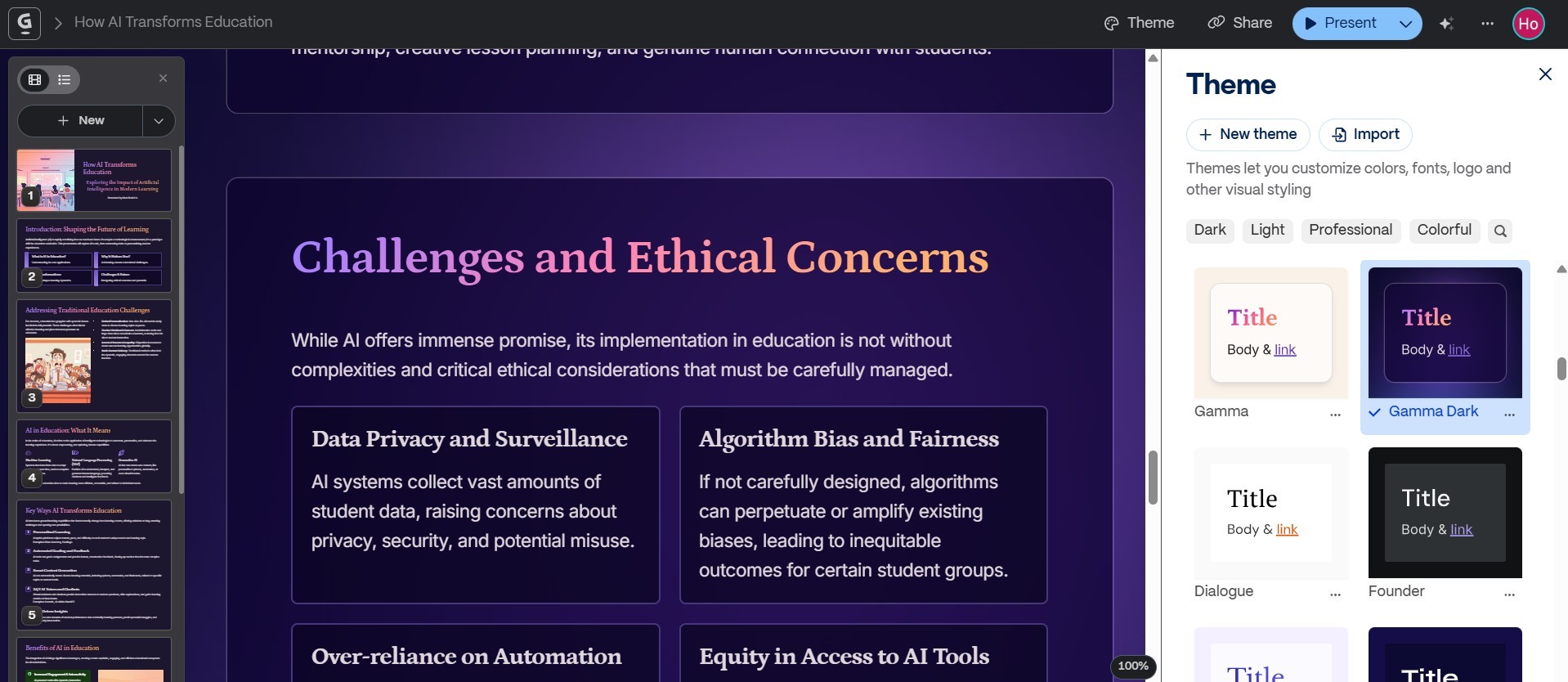
Edit Slide Card with AI
Hover over the slide card and click the Edit card with AI button in the top left corner. Then, enter a prompt like "Add one more benefit".
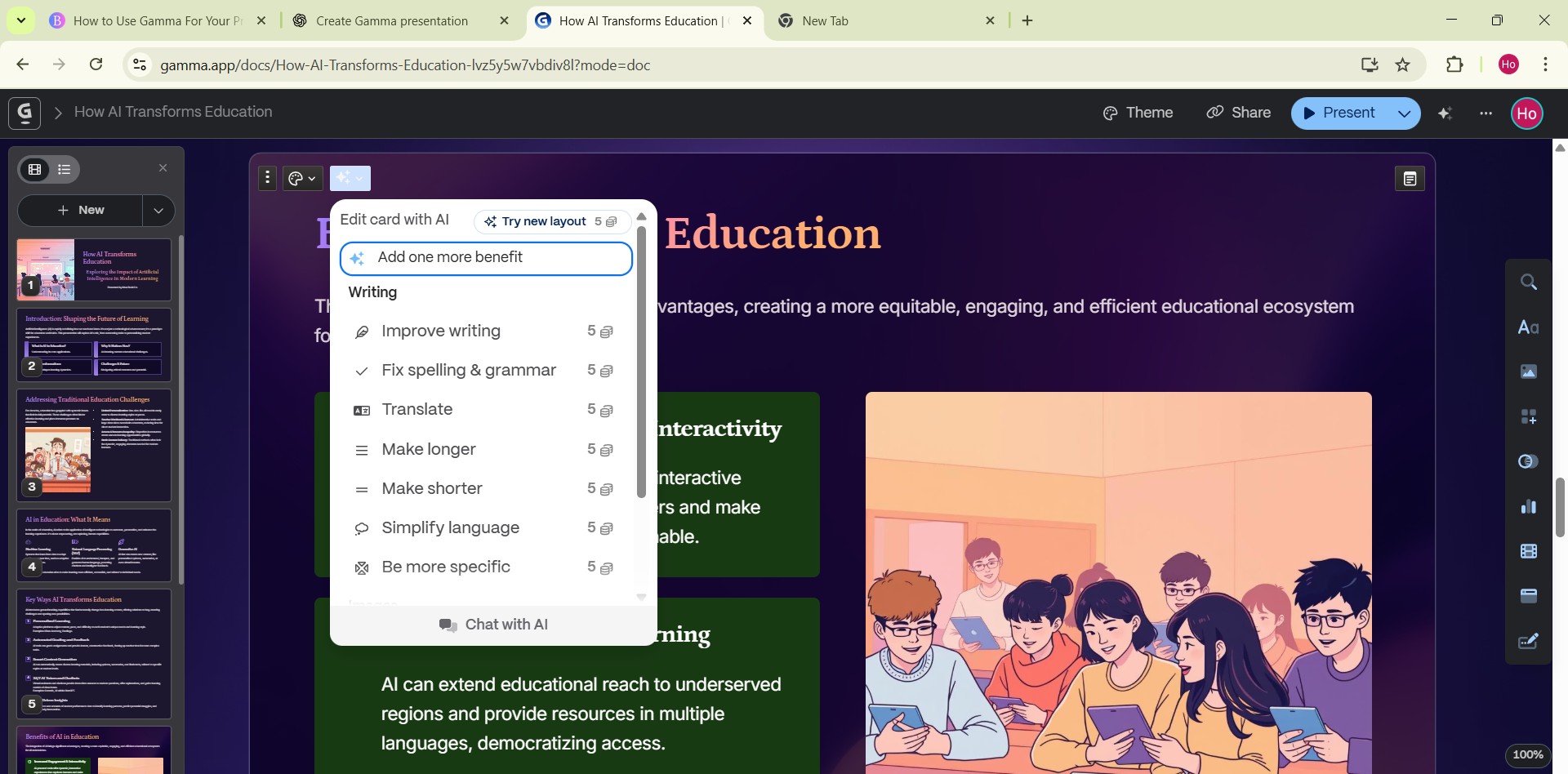
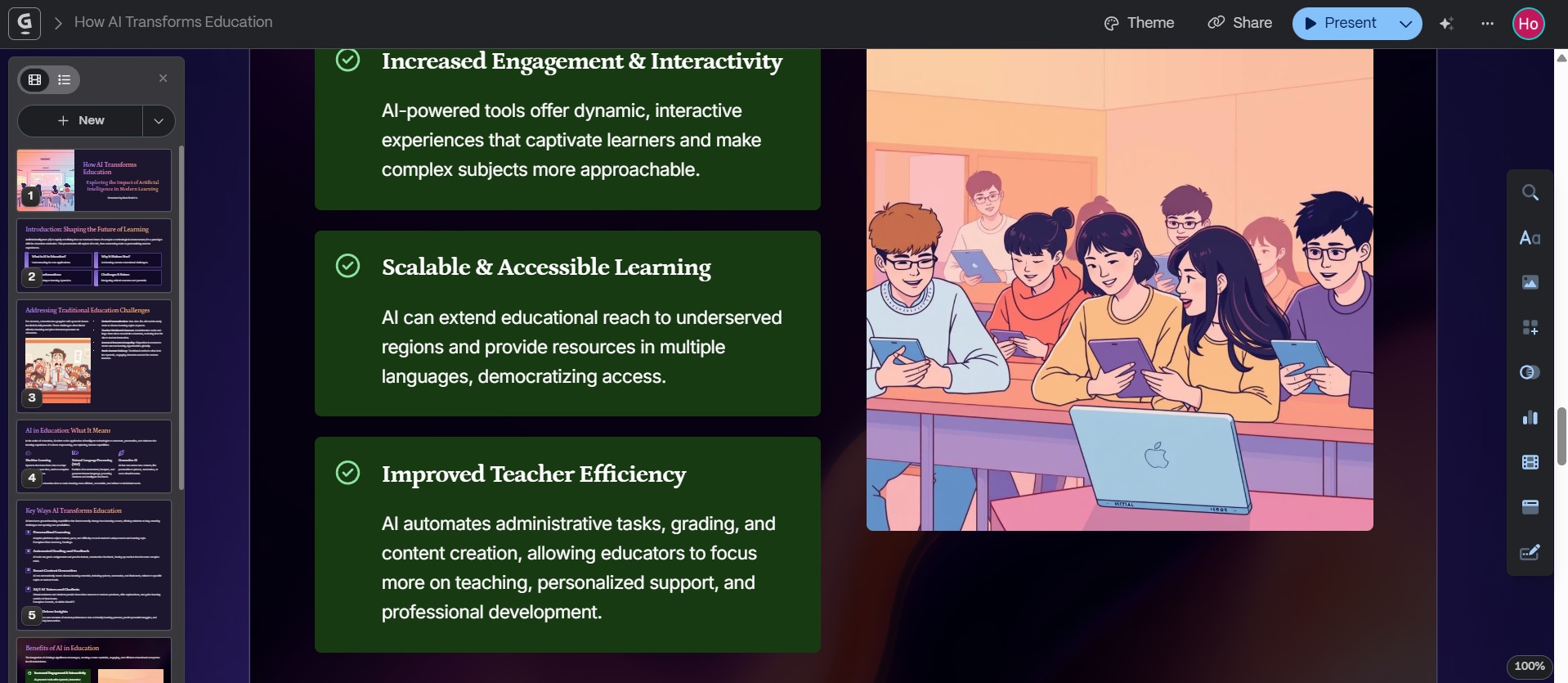
Edit the Background Image of a Slide Card
Hover over the slide card and click the color palette icon at the top left corner. In the dropdown menu, change No layout to Background layout.
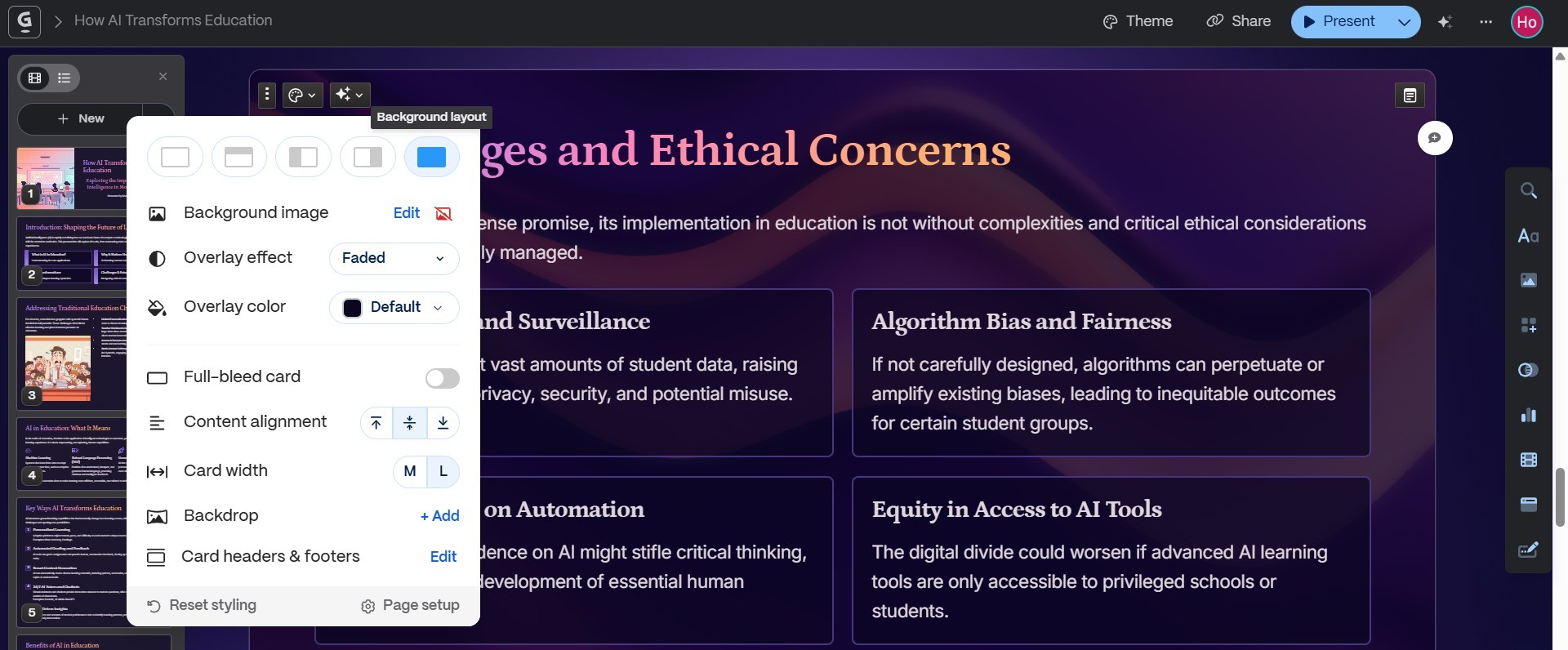
Then, click the Edit button on the background image and select one from the Media panel on the side or choose any image you prefer. After that, change the overlay effect from Faded to Clear for a more vivid background.
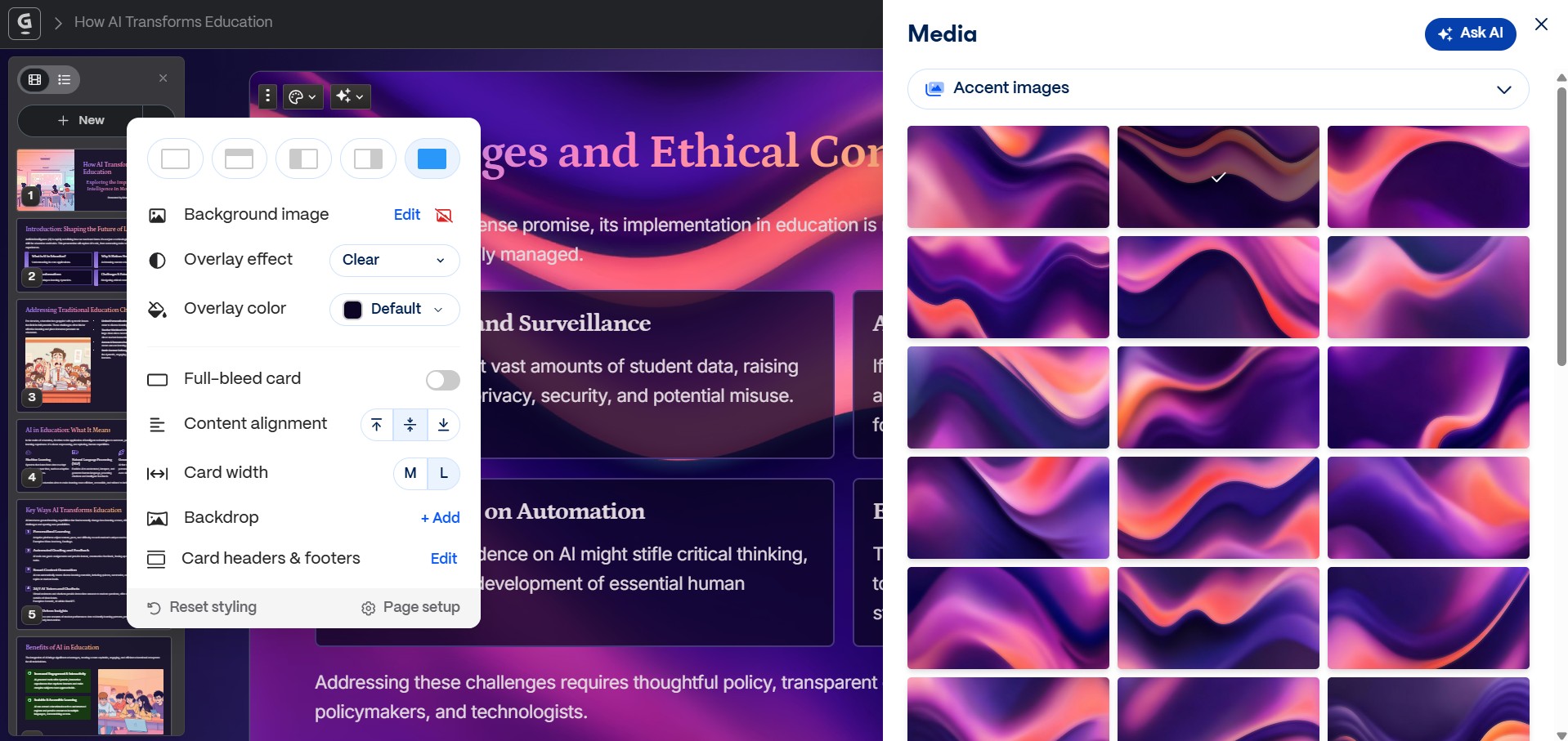
Tips
Use Ctrl + Z on Window to undo the previous changes.
Apply Smart Layout
Hover over a list of points then click the triple vertical dot icon to open the layout settings. Next, click the Change layout button to open the Smart layouts panel and apply the layout you prefer.
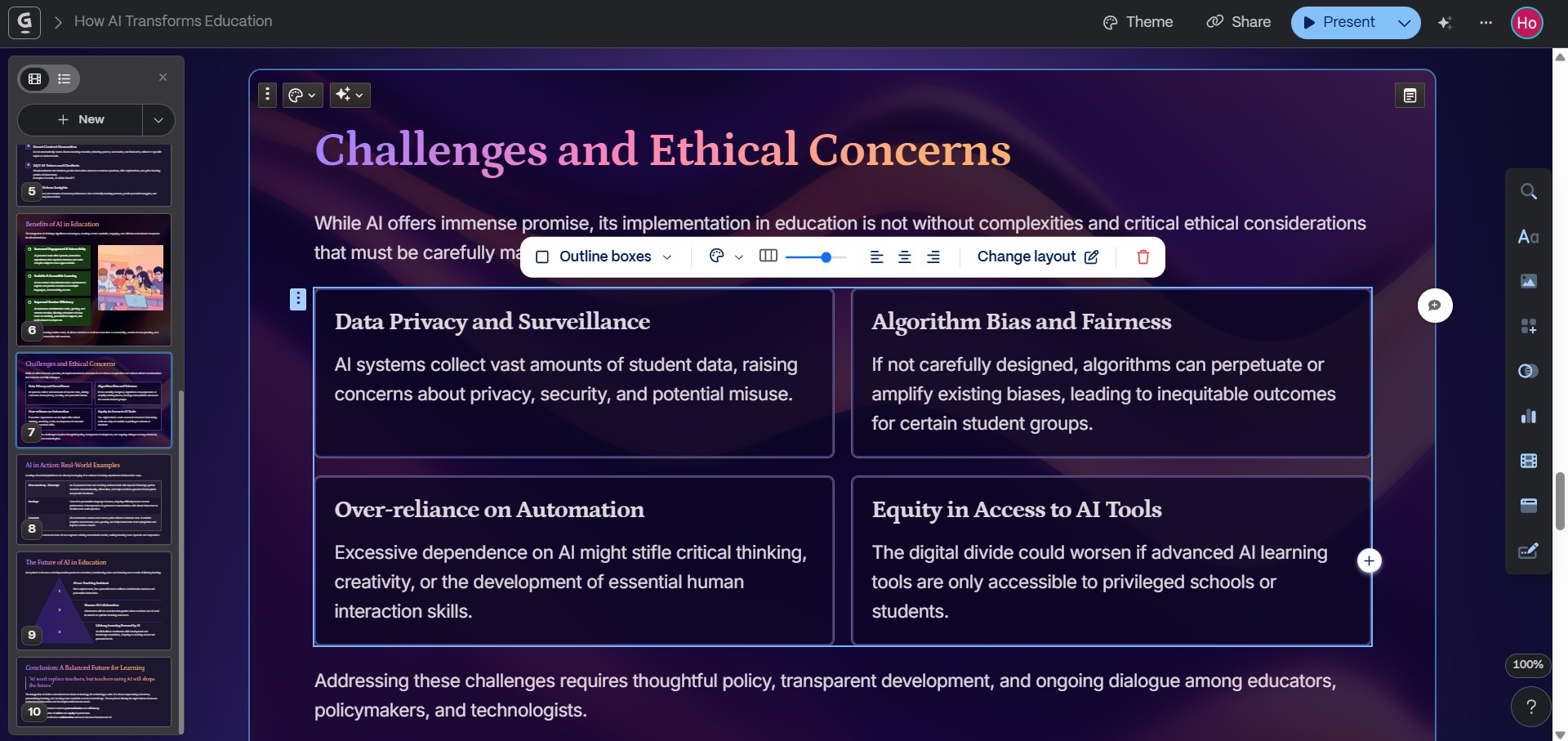
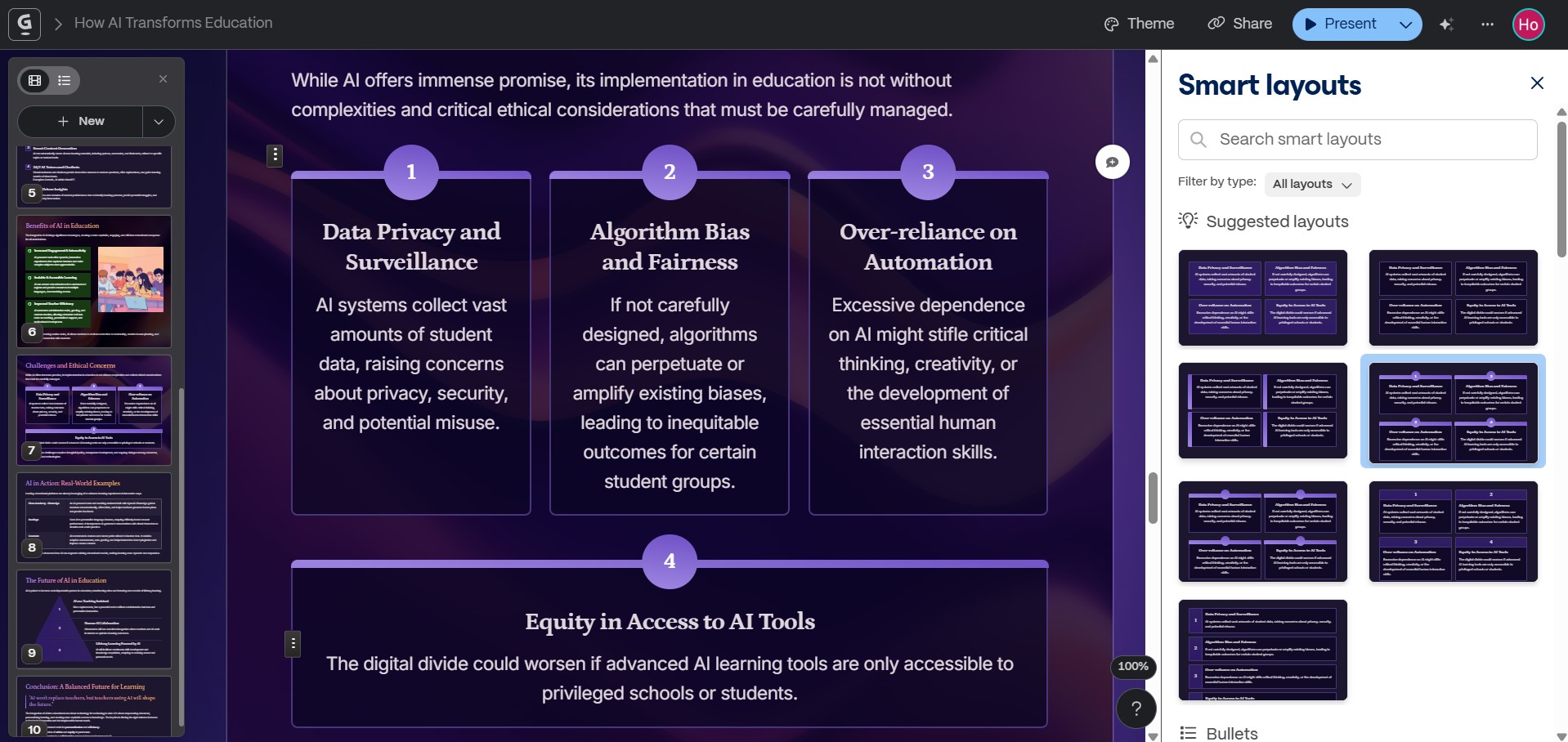
Transform Points into Nested Cards
Click the Edit card with AI button then enter a prompt like "Transform points into nested cards".
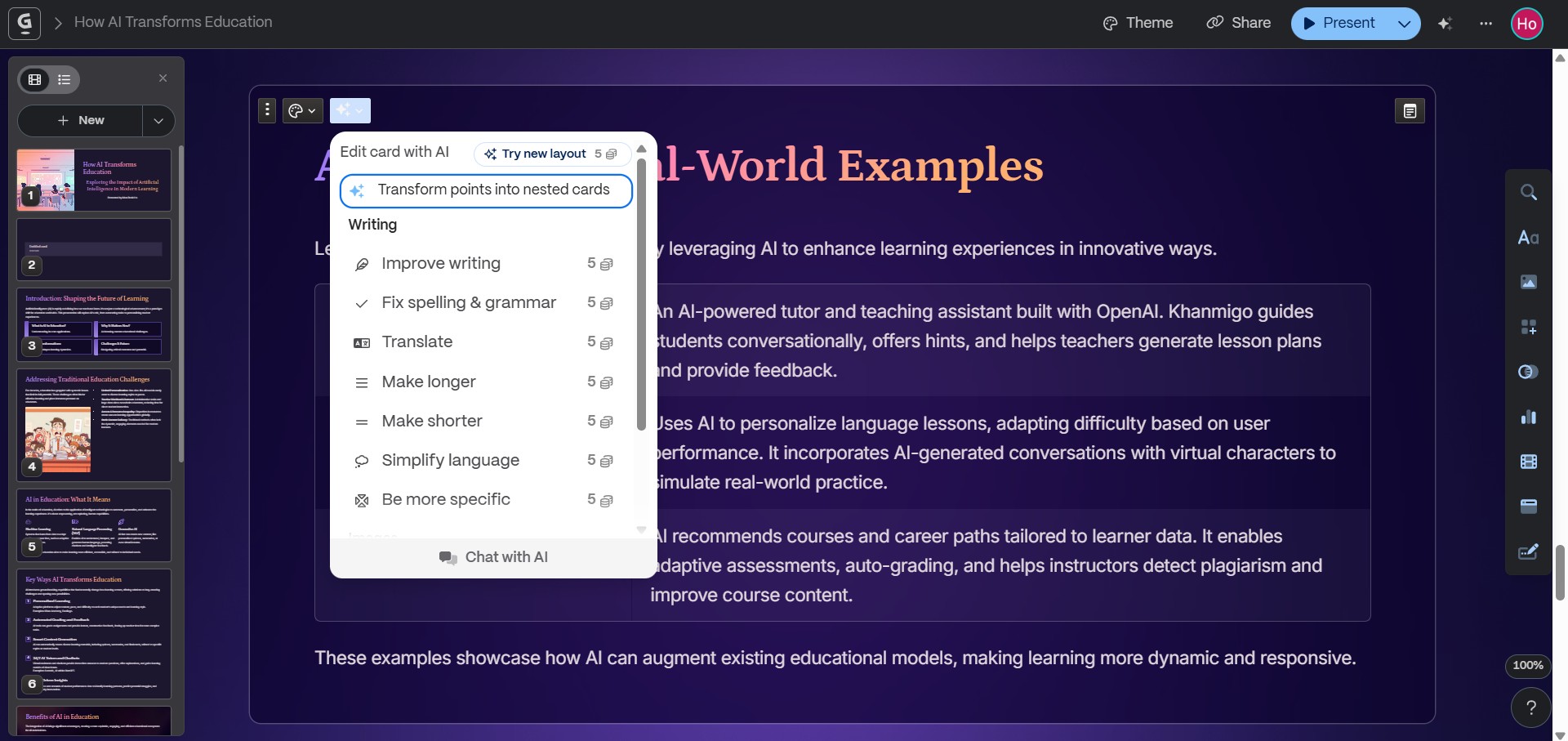
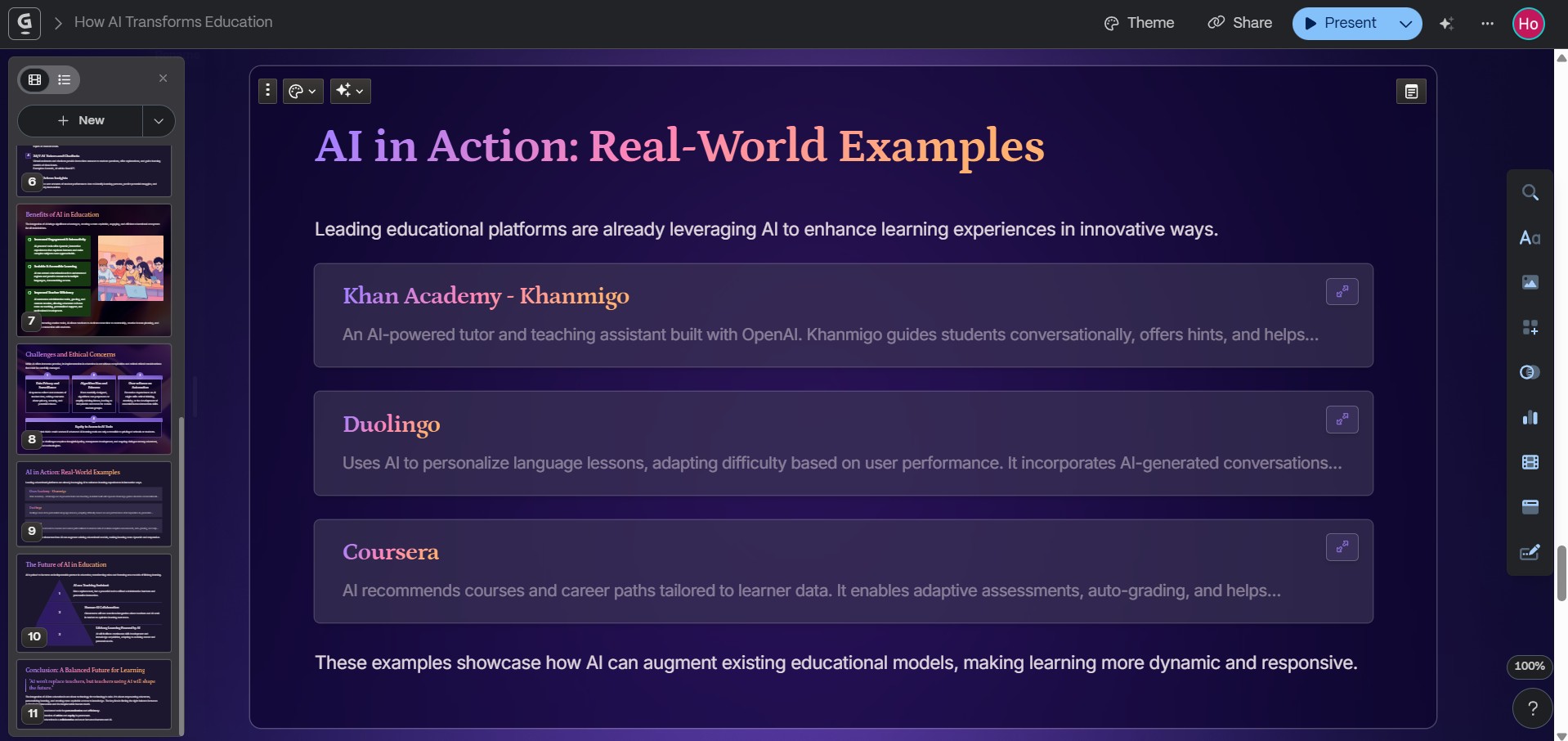
Alternatively, to create nested card without using AI, type /card and select Nested card from the menu.
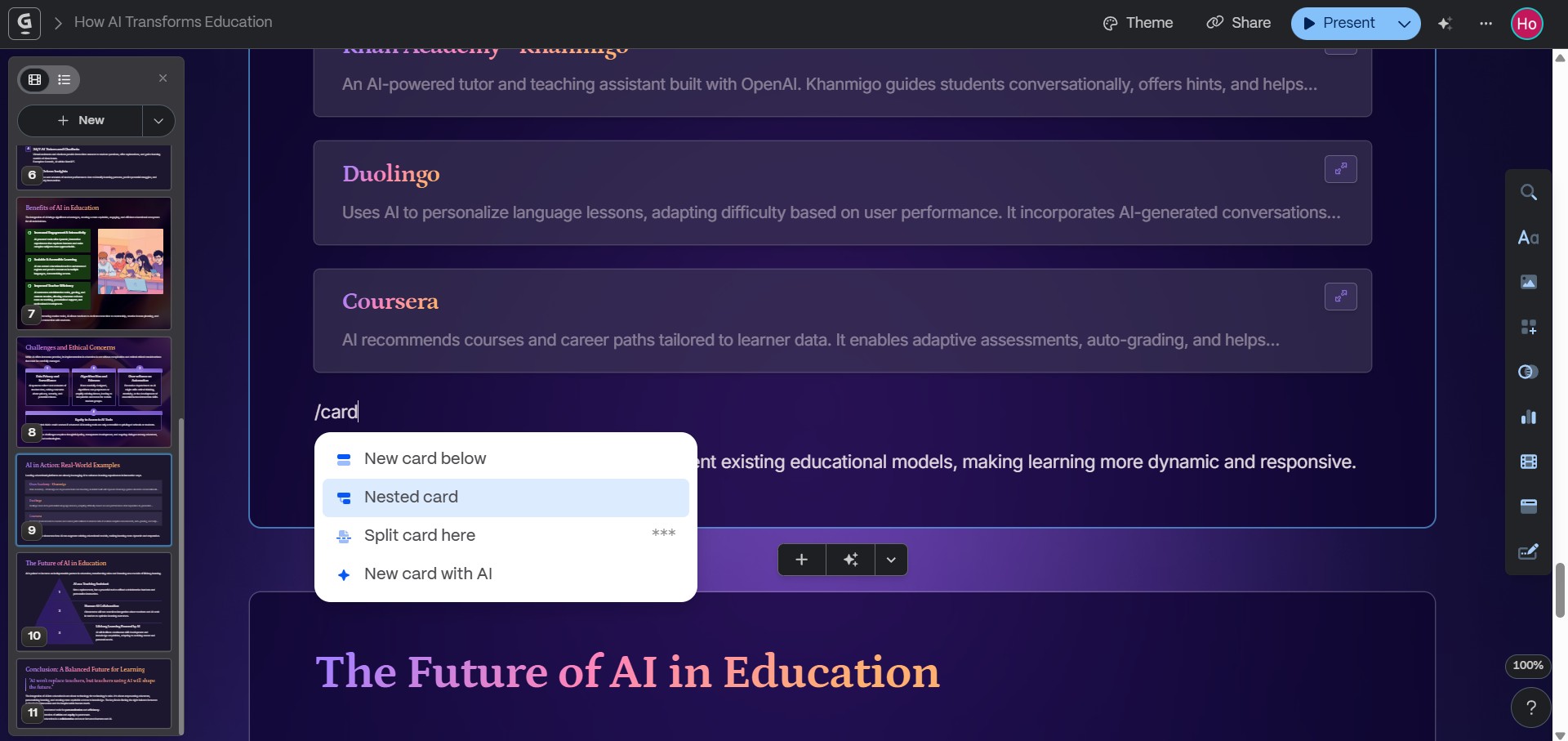
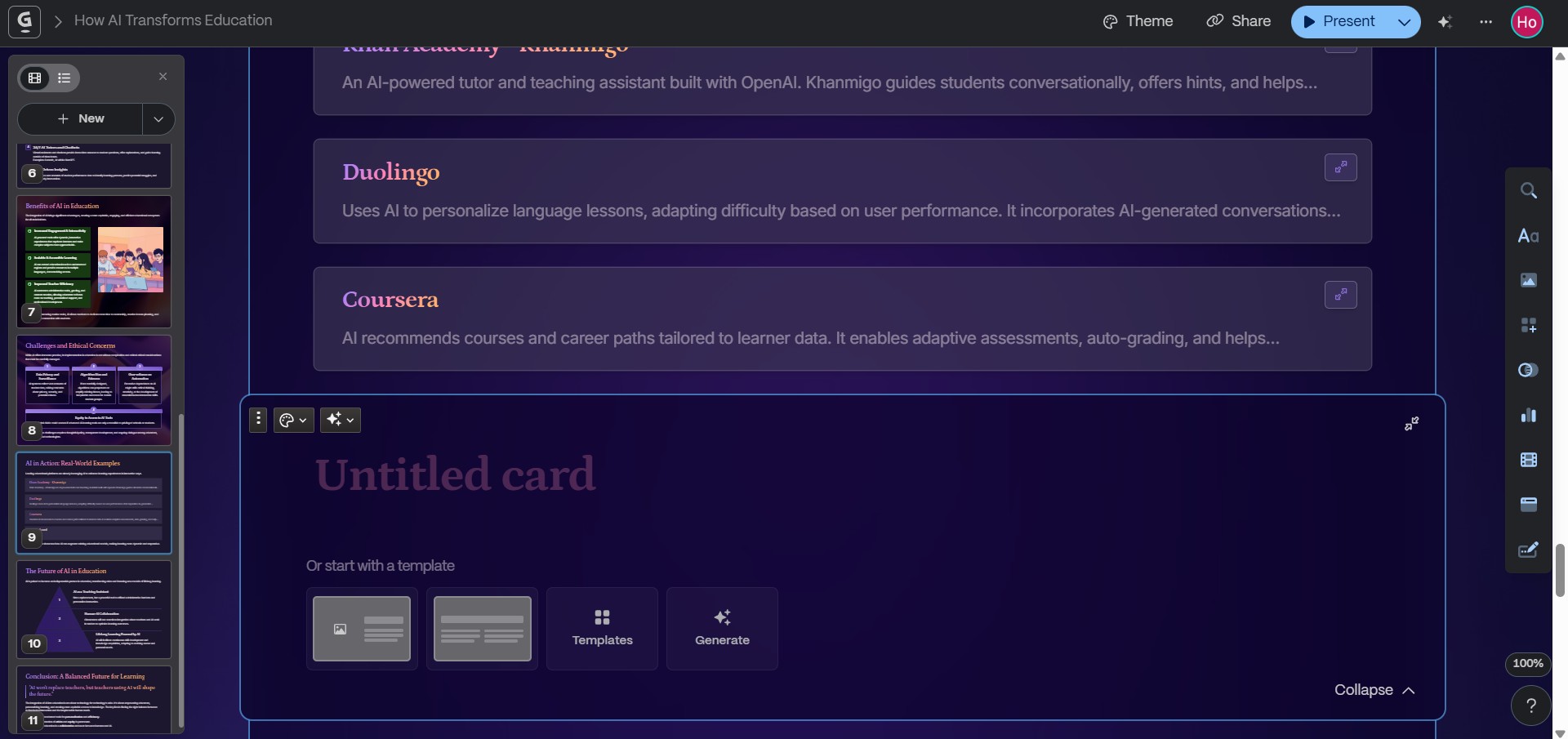
Share & Export
Use the Share button in the top navbar to open the menu with various sharing options. Optionally, use the Publish to site... button if you publish it as a website. Check out the slides for "How AI Transforms Education".
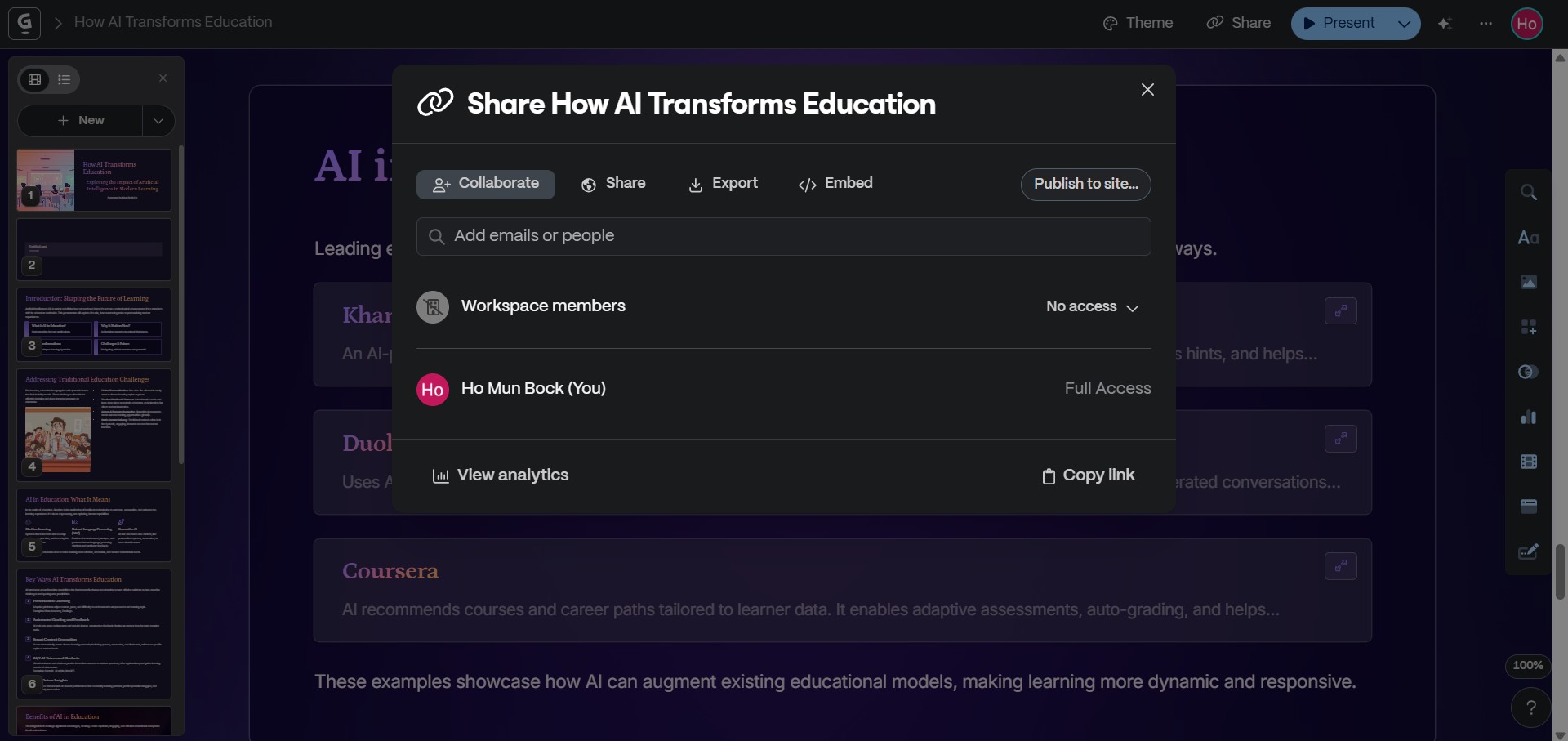
There is also an Export section where you can export your slides as PowerPoint or Google Slides.
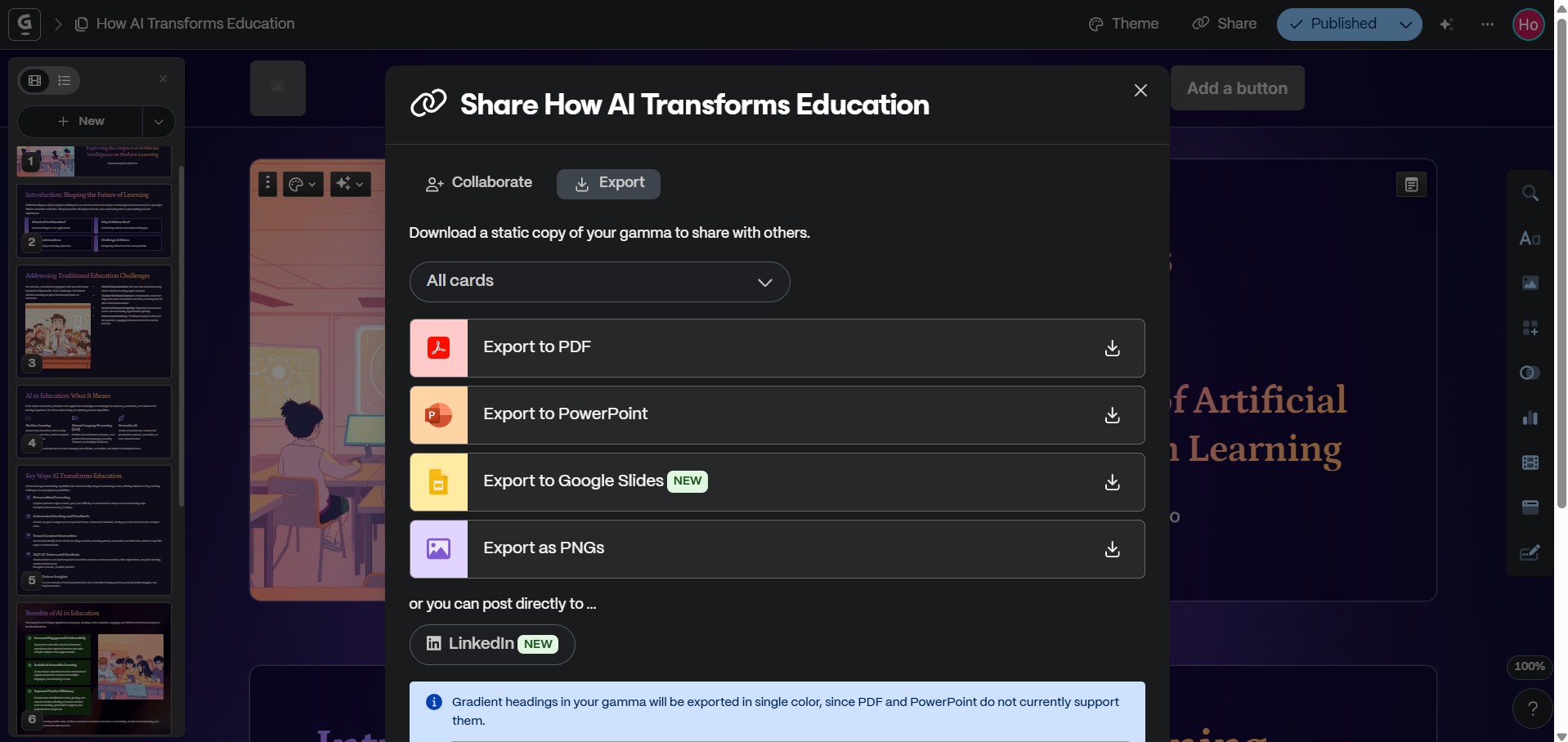
Conclusion
Gamma helps you showcase the impact of AI on education, from adaptive learning systems to automated feedback. Its smart layout tools and export options let you create polished, professional presentations that are easy to share and understand, making it a great choice for a wide range of educational content.
